Account assistance
There are two entries to online registration:
- Adults include the Adult Sponsor, Judges, Volunteers and Staff. Email address and password are unique to an individual. An individual may have multiple roles in the system.
- When you create a new account, a confirmation email is sent to verify a valid email. As this is an automated response it often gets tagged as SPAM. Some servers with higher security block it entirely. If you haven’t received an email within an hour, this is the reason. Using a personal email is recommended.
- Retrieve Password: Password reminder is case sensitive. See comments about spam above. Email Stephanie if the retrieve function doesn’t work.
- Updating email address: login using your old email as long as you remember your password. Then click on Edit Contact Info. Follow the link next to your email address.
- Edit Contact Info also lets you update your name, password and password reminder.
- Project registration for middle and high school students. Team projects share the same login information with an Exhibit Number and password.
- An exhibit number is created when the Adult Sponsor adds a project.
- If the category is changed the exhibit number/login changes as well. The password doesn’t change.
Oops, I selected the wrong…..
- Judges who select the wrong division in a fair offering both can edit their registration
- Select the fair and click Update
- On the list of judge hours MS stands for Middle School and HS stands for High School. Choose the one you want.
- Then select the categories which match that division and save.
- Adult Sponsors can now have multiple Organizations
- If you have added projects under the wrong school and want to save the data, contact Stephanie.
- If no data has been entered, please Delete the project, exit to the My Account page and then Adult Sponsor.
- Adult Sponsors who select the wrong fair.
- If you have not added any projects, you can edit this yourself by clicking under the Profile column and choosing new at the correct step.
- If you have added projects, contact Stephanie.

Recent Comments